Blocking and Report
Customizing your daily.dev feed is simple. When there are specific tags or sources you don’t want to see, blocking them comes in handy.
Watch this quick overview video to see how to block sources and tags for a more tailored feed experience:
How Does Blocking Work?
Blocking enables you to:
- Remove all posts containing a specific tag: Eliminate unwanted content by blocking tags that don’t match your interests.
- Remove all posts from a specific source: Keep your feed free from sources you prefer not to follow.
Blocking only applies to posts in your "My Feed." It does not affect content in the Popular, Most Upvoted, or Best Discussions feeds.
Set up your personal feed for optimal use of the blocking feature. Customize your daily.dev experience to suit your preferences and enjoy a curated feed.
Blocking Tags and Sources from the Feed
Blocking tags and sources can be done directly from the feed. Whenever you see a post with a tag or source you wish to block, click on the more options button (⋮) (1):
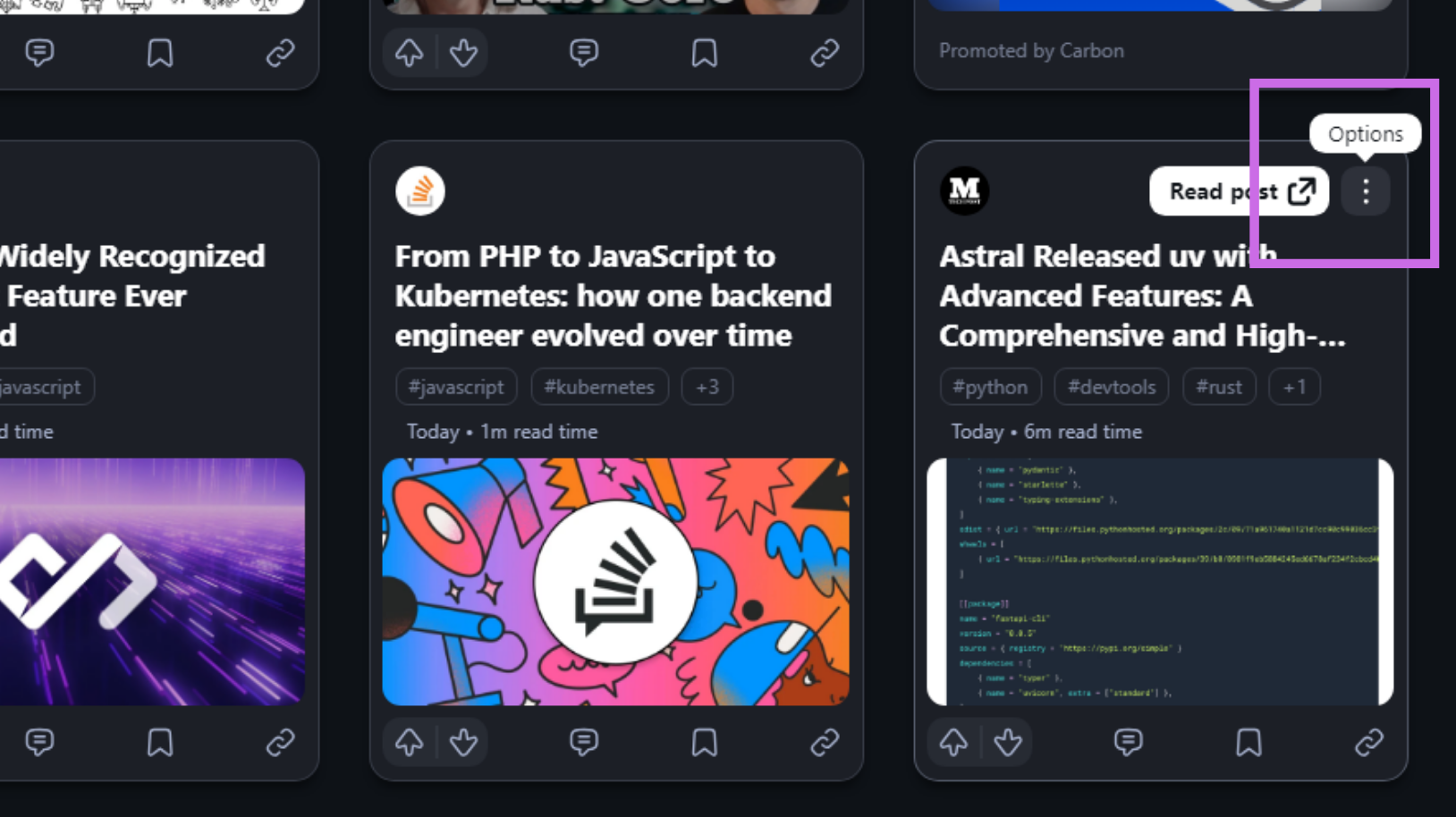
- To block a tag: Choose “Not interested in (tag_name)” (2)
- To block a source: Choose "Don't show posts from (source_name)" (3)
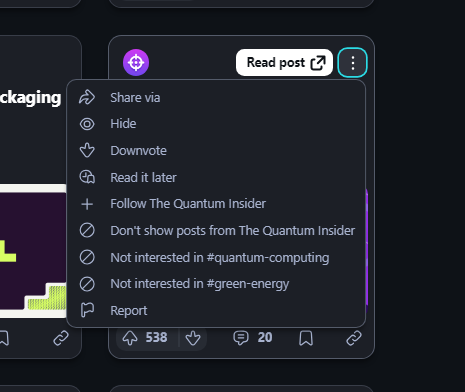
Once selected, the blocked tags or sources will be removed from your feed. A toast notification will confirm your action, and you can click "Undo" in the toast to reverse it.
Can’t find a post from a specific tag or source you wish to block? Use the search feature.
Unblocking Tags and Sources
To unblock tags or sources, follow these steps:
- Click on the "Feed settings" button to open the feed options menu.
- Select "Blocked Items" in the options menu.
- You’ll see a list of all blocked tags and sources.
- Click on the "unblock" icon next to an item to unblock it.
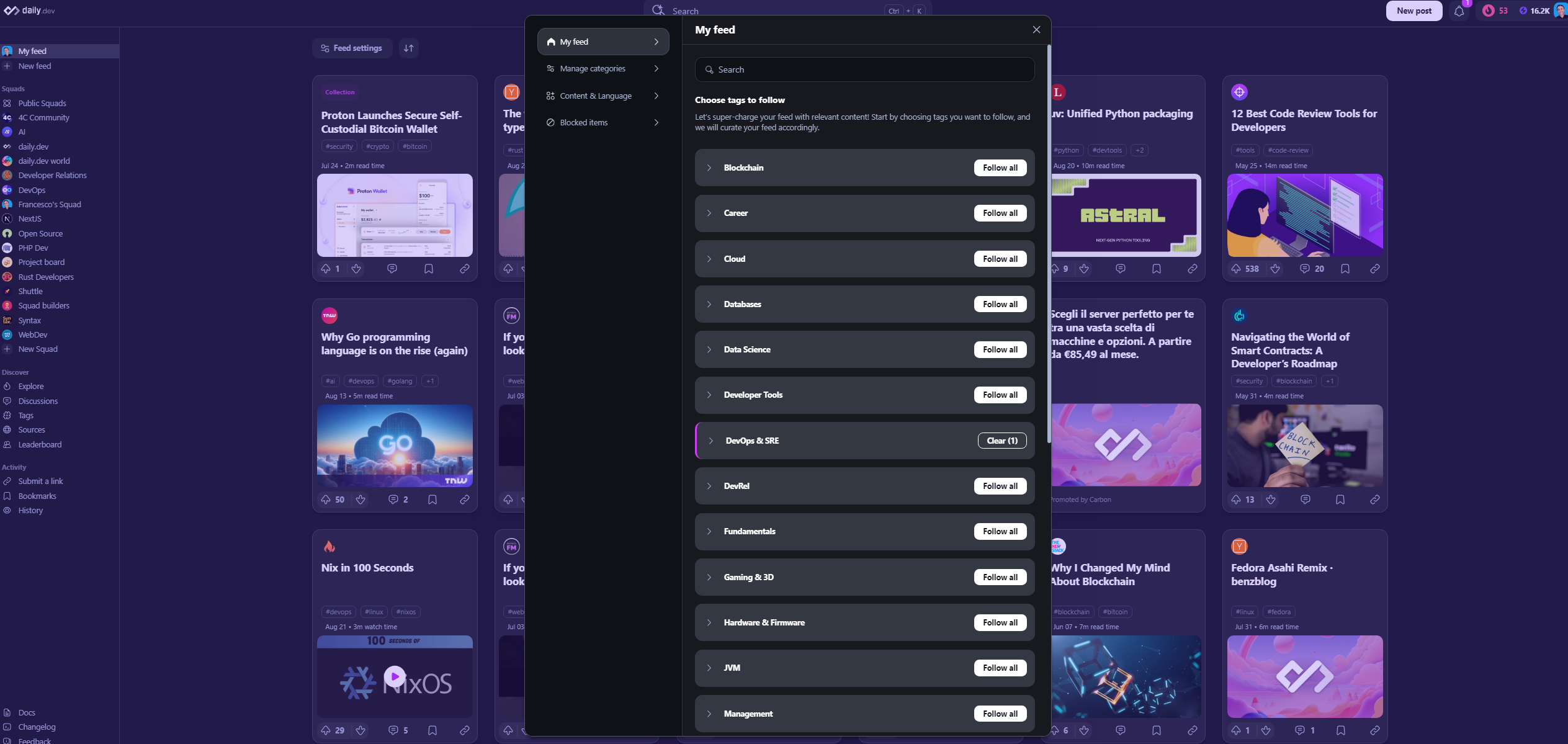
Unblocked items will reappear in your feed, letting you fully manage and customize your daily.dev experience.
Advanced Information About How Blocking Works
Blocking Tags
Tags can have the following states:
- Following / Not following
- Blocked
| Tag A (State) | Tag B (State) | Will you see the post? |
|---|---|---|
| Following | Following | ✅ Yes |
| Following | Not following | ✅ Yes |
| Not following | Not following | ❌ No |
| Not following | Blocked | ❌ No |
| Following | Blocked | ❌ No |
Blocking Sources
A source can have the following states:
- Following (default for all sources)
- Blocked
| Source (State) | Will you see the post? |
|---|---|
| Following | ✅ Yes |
| Blocked | ❌ No |
Reporting Posts
If you encounter a post that violates the community guidelines, you can report it. Click on the more options button (⋮) on the post card and select "Report" to notify the daily.dev team.
Once you click on "Report," you’ll be asked to confirm your action and select the reason for reporting the post. The daily.dev team will review the report and take appropriate action.