Slack Integration for Squads
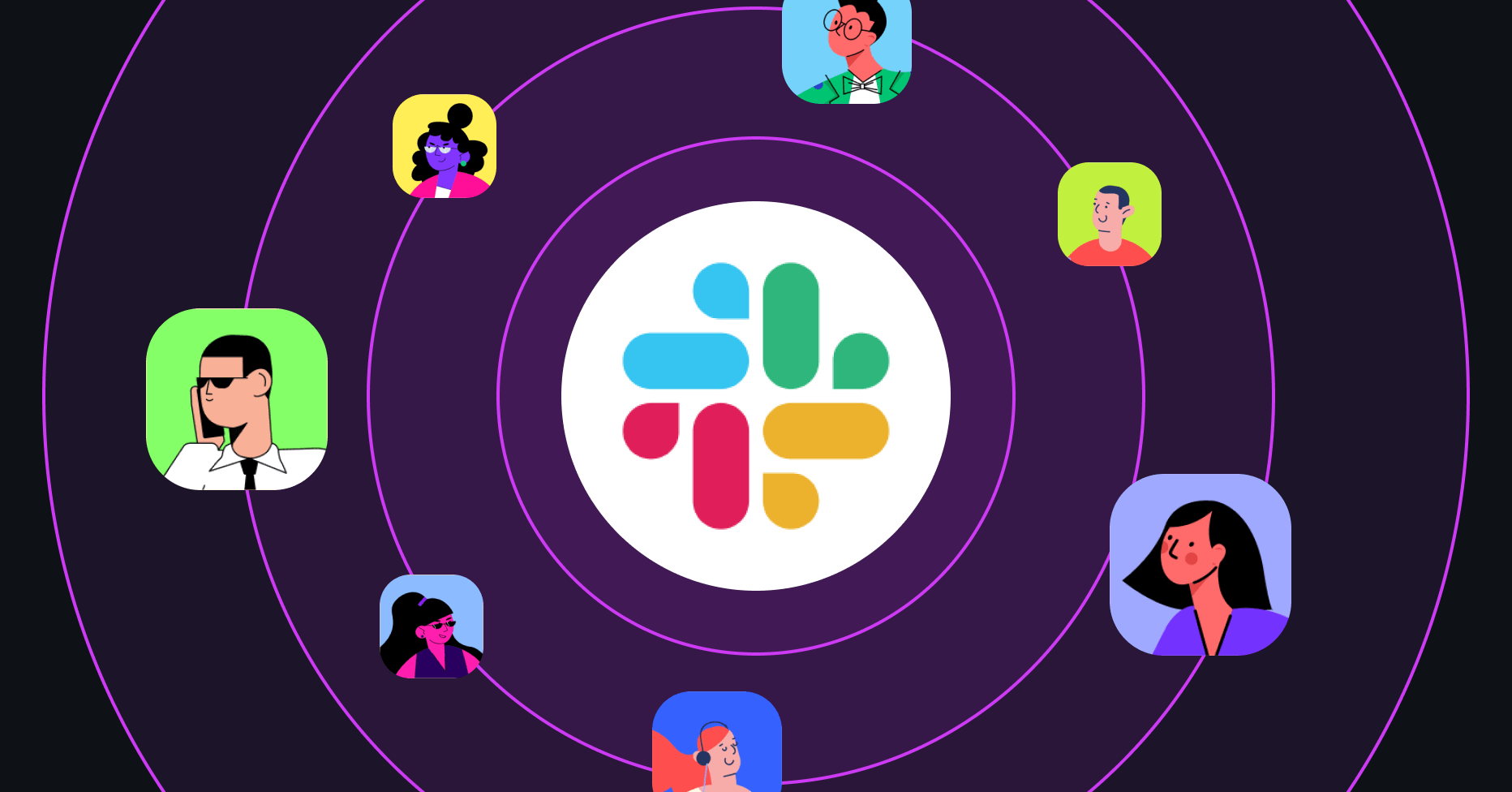
Integrate your Slack workspace with daily.dev Squads to streamline communication and keep your team updated with the latest posts. This integration makes it easier to kickstart your Squad, autofill details during setup, and ensure you never miss important updates.
Benefits of Slack Integration
- Seamless Setup: During Squad creation, you can integrate with Slack to automatically populate your Squad’s details like name, description, and profile image.
- Real-time Updates: Receive instant notifications in Slack whenever new posts are published in your Squad.
- Team Collaboration: Keep your team engaged and informed without switching platforms.
- Enhanced Productivity: Focus on meaningful discussions while staying updated on Squad activity.
How to Set Up Slack Integration
During Squad Creation
- Choose Slack Integration: When creating a new Squad, select the Slack integration option.
- Authorize Access: Grant daily.dev access to your Slack workspace to autofill Squad details.
- Review and Finalize: Confirm the Squad’s name, description, and image pre-populated from Slack. Make any additional edits as needed.
- Start Engaging: Your Squad is now ready with Slack integration in place.
Connecting an Existing Squad to Slack
- Go to Your Squad: Navigate to the Squad you want to integrate with Slack.
- Connect to Slack: In your Squad’s settings, locate the "Connect to Slack" button and click it.
- Authorize and Choose a Channel: Authorize daily.dev to access your Slack workspace and select the Slack channel where you’d like to receive notifications.
- Start Receiving Notifications: Once the integration is complete, you’ll begin receiving notifications in the selected Slack channel for new posts.
Connecting a Squad to a Private Channel
-
Manually Add the Bot to Your Private Channel:
- Open the private Slack channel where you want to receive notifications.
- Manually add the daily.dev bot/app by typing
/invite @daily.devin the channel.
-
Refresh Your daily.dev Page:
- After adding the bot, return to daily.dev and refresh the page. The private channel should now appear in the channel selection dropdown.
-
Connect the Channel:
- Select the private Slack channel from the dropdown in your Squad’s settings.
- Complete the connection, and you’ll start receiving notifications in your private channel.
Managing Notifications
- Notifications include details of new posts shared within your Squad.
- Use Slack settings to manage how and when you receive these updates.
Troubleshooting
If you encounter issues during integration, consider the following:
- Ensure you have admin rights in both the Slack workspace and the Squad.
- Verify the correct Slack channel is selected for receiving notifications.
- Check for any permission issues or authorization requests in Slack.
Frequently Asked Questions
Q: Can I integrate multiple Squads with the same Slack workspace?
A: Yes, you can connect multiple Squads to the same Slack workspace by following the integration steps for each Squad individually.
Q: What types of notifications will I receive in Slack?
A: You’ll receive notifications for new posts published within your connected Squad.
Q: How do I disconnect my Squad from Slack?
A: To disconnect, go to the Squad page and click the "Remove integration" button.
For further assistance, please contact our support team at support@daily.dev.